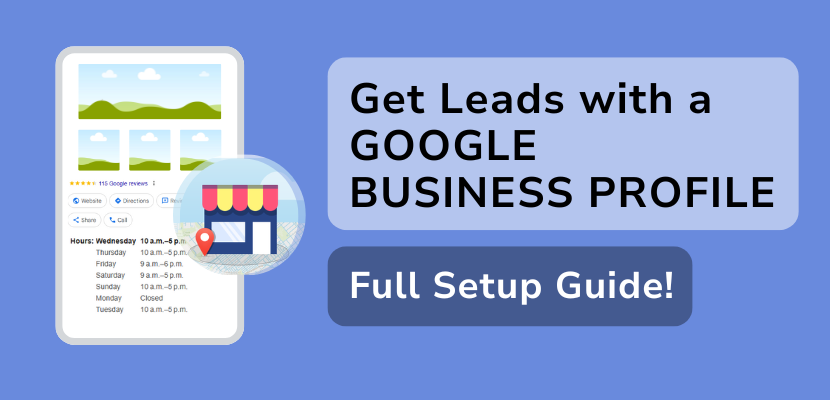Having a Google Business Profile is a no-brainer when it comes to your business. Formerly known as Google My Business or a Google Business Listing, a Google Business Profile displays your business and contact information, plus images and reviews, in a business listing on Google Search, Maps, and Shopping. It’s a valuable tool to help your business get more leads, and best of all, at no cost.
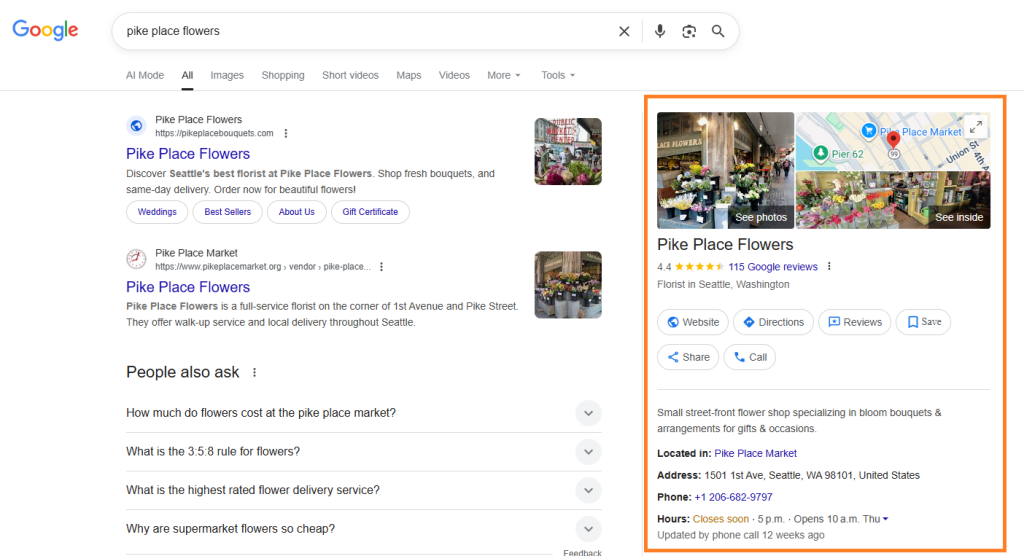
Learn How To Make a Google Business Profile in This Guide:
- The Benefits of a Google Business Profile
- How To Make a Google Account Using Your Own Domain Email Address
- Step By Step Guide To How to Make a Google Business Profile
Why You Need a Google Business Profile:
1)Gain Visibility and Influence Customers
A Google Business Profile is a way to get more leads and customers to your business. When users search for services or products online, having a Google Business Profile increases the chances of being listed, and often Google places business listings above search results. Customers can find your Google Business Profile through Search, Maps, and Shopping, increasing your chances of being found.
Plus, when customers see your business listed, it not only markets your business, but it also gives your reputation a boost, letting customers view you as a more successful, prominent business.
2)Provide Accurate Information To Customers
Take control of the information about your business. When your business listing provides accurate information, like business hours, location, and website, it causes potential customers to see your business as legitimate, giving them the confidence to trust you as a service provider.
3)Get Customer Reviews
When you have a Google Business Profile, past customers can help market your business for you! They can upload their own pictures and leave positive reviews, creating word-of-mouth marketing for your business.
4)It’s Free!
All of these benefits are provided for free by Google! No need to pay for your Google Business Profile – just follow our guide to get started.
Steps for Creating a Google Business Profile:
Note that a Google Business Profile was formerly known as a Google My Business, or sometimes referred to as a Google Business Listing.
1)Create a Google account. It’s best to use a business email rather than your personal email for this. You can create a professional domain email through Website.com.
It can seem a little confusing to create a Google account with your own custom email, but the steps are very simple.
To create your Google account using your own custom email:
-Click Create Account and choose For my work or business
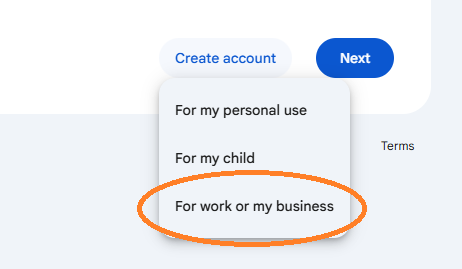
-Choose the option: Get a Gmail Address. This step may seem misleading, but not to worry: you will have the option to use your own email address in the next couple of steps.
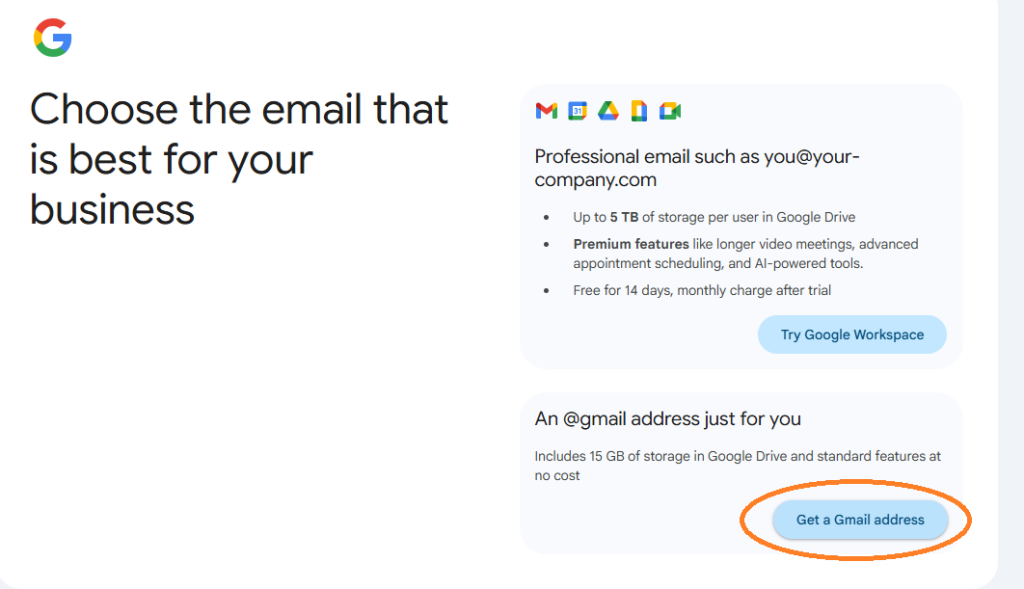
-Enter your name, then your birthday information. Click Next.
-When you get to “How you’ll sign in,” instead of creating a Gmail address, you have the option to click: Use your existing email.
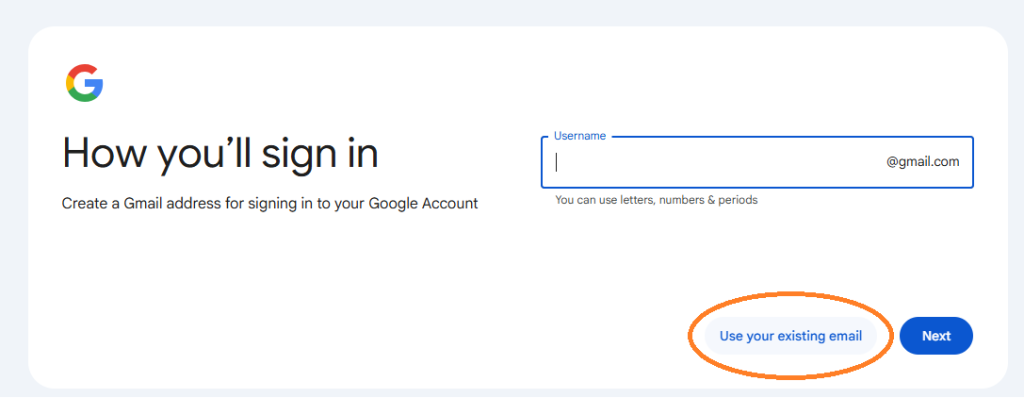
-Enter your existing domain email address, and follow the steps to very your email address.
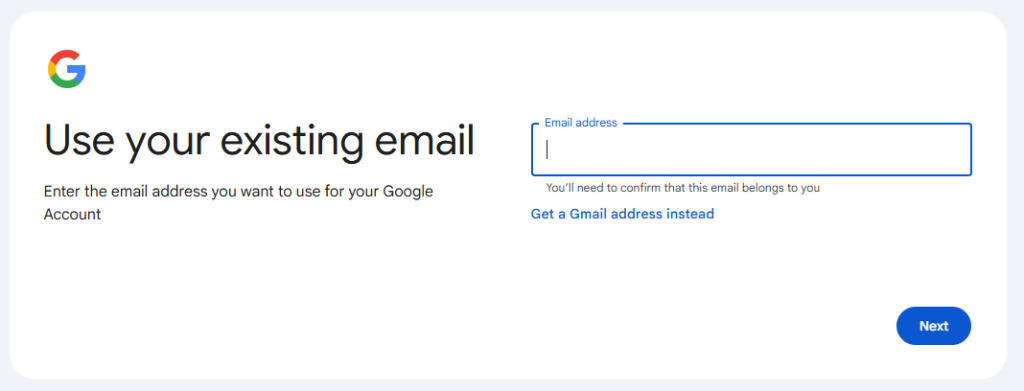
Continue the steps to finish setting up your account! Once you’ve created your Google account, you can move on to making your Business Profile.
2)Go to Google.com/business and log into your Google account that you’ve created. Next, click Start Now.
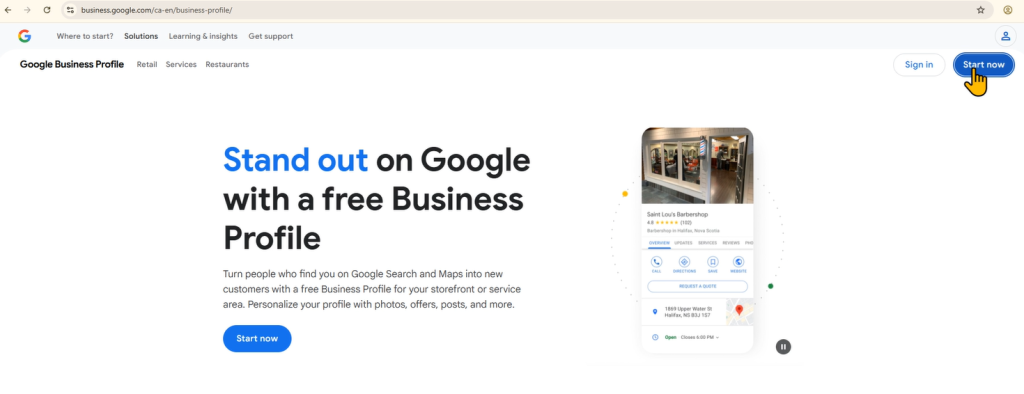
3)Add your business name.
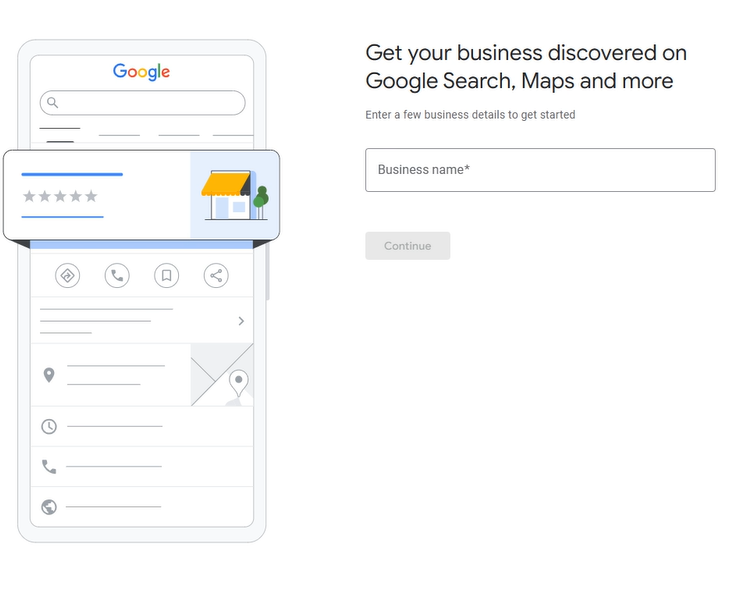
4)Choose Business Type. Keep in mind that you can choose multiple types if that is the case.
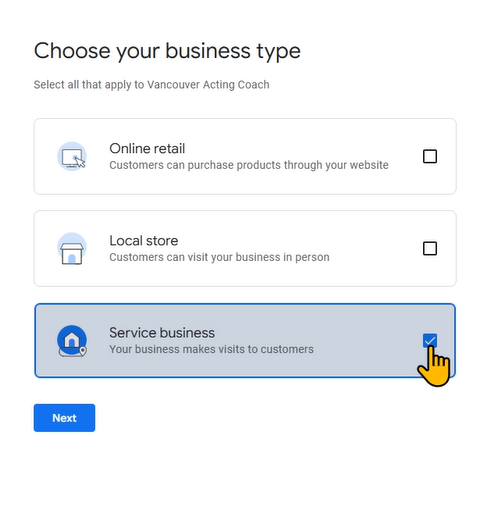
5)Select Your Business Category. It’s best to choose one that is broad enough that people will search on Google or Google Maps.
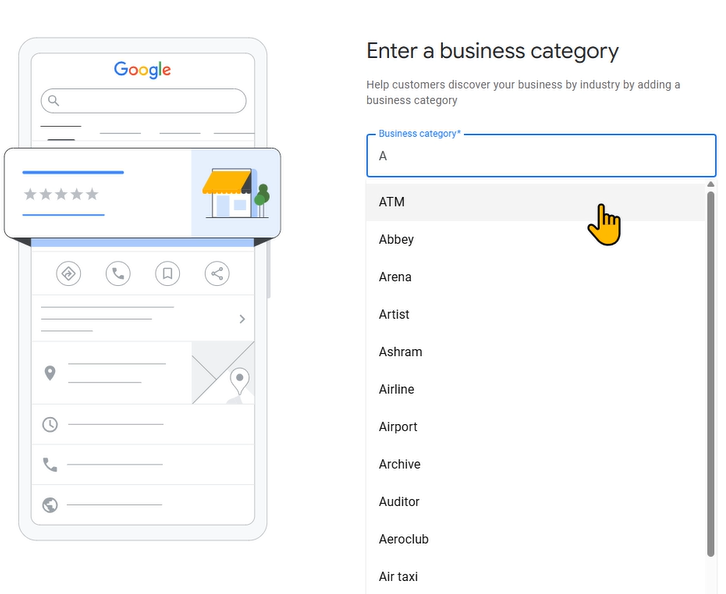
6)Choose your location for business. Add areas or towns that you are servicing, but do not go too broad as Google may remove your listing if they find your servicing area is unrealistic. Typically, you’ll want to keep all your service areas within 2 hours drive of each other as a rule of thumb.
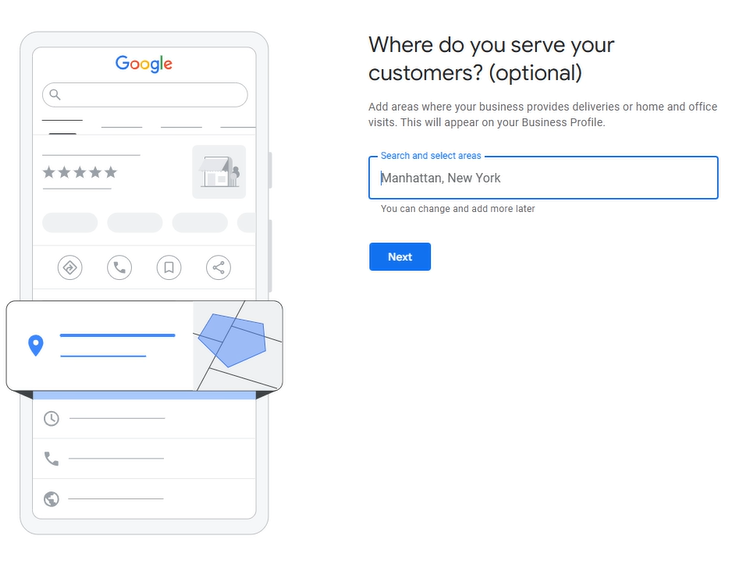
7)Add Your Phone Number and Website. Having a website is an asset for your business, and listing it here will help legitimize your business, and convert customers who find you from your listing. Luckily, Website.com is the best place to get your domain name, build your website, and make your professional domain email.
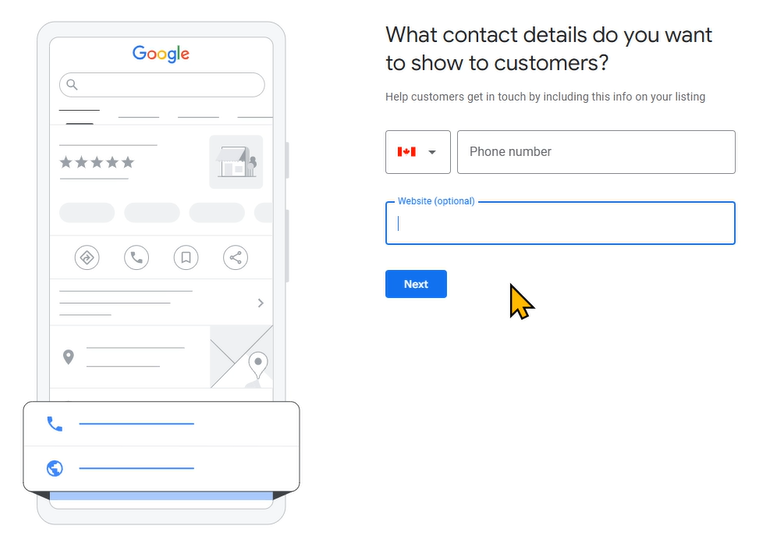
8)Put your business on the map: here you can choose the level of communications you’d like from Google, for tips and tricks to help your business profile.
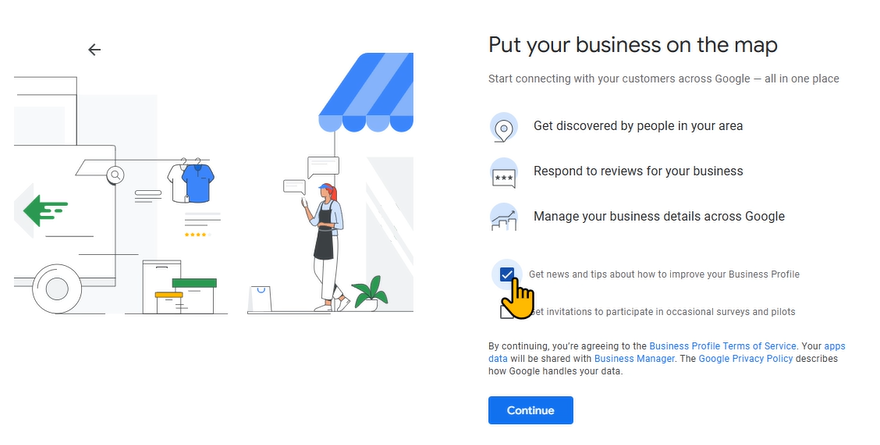
9)Verify that you and your business are legit. Google will offer you different verification methods to choose from, based on your information. Choose a method and follow the instructions they provide. Some verification options may include:
- verifying phone number
- verifying your email address
- sending physical mail to your business address
- video verification of your storefront
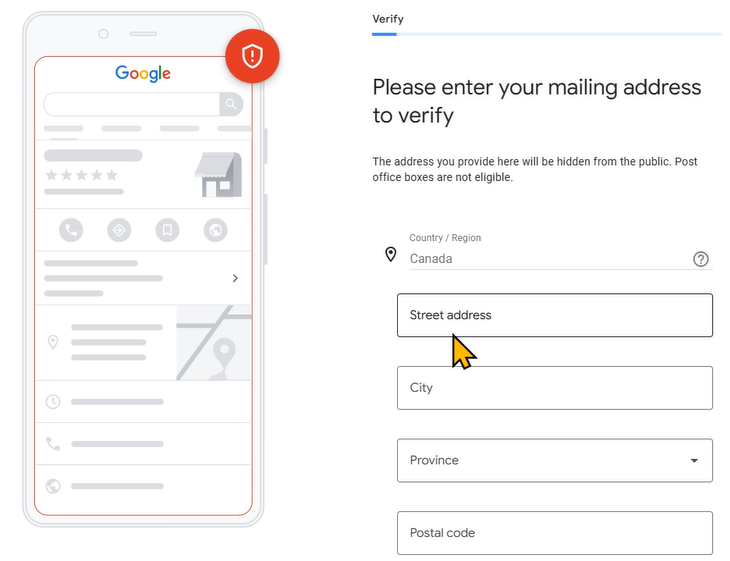
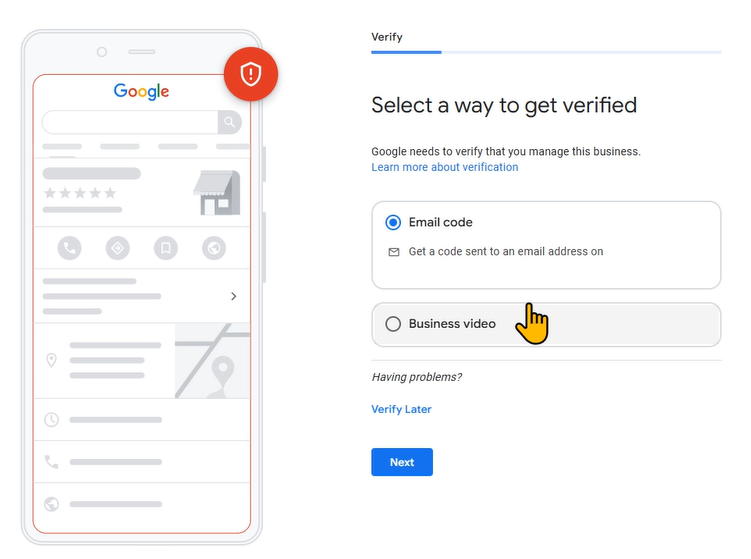
10)Add your services. You will want to show up in search results for as many services as possible, but make sure you select services that are relevant and realistically offered by your business.
You can also add as many custom services that are relevant to your business. If you do not see this step during your Google Business Profile setup, you can services to your profile in your account once it has been created.
11)Add Business Hours for your service. Make sure this is accurate, as many potential customers specifically look up Google Business Profiles to check business hours.
If your business operates on seasonal hours, not to worry: you can make changes to your business hours at any time in your business profile account.
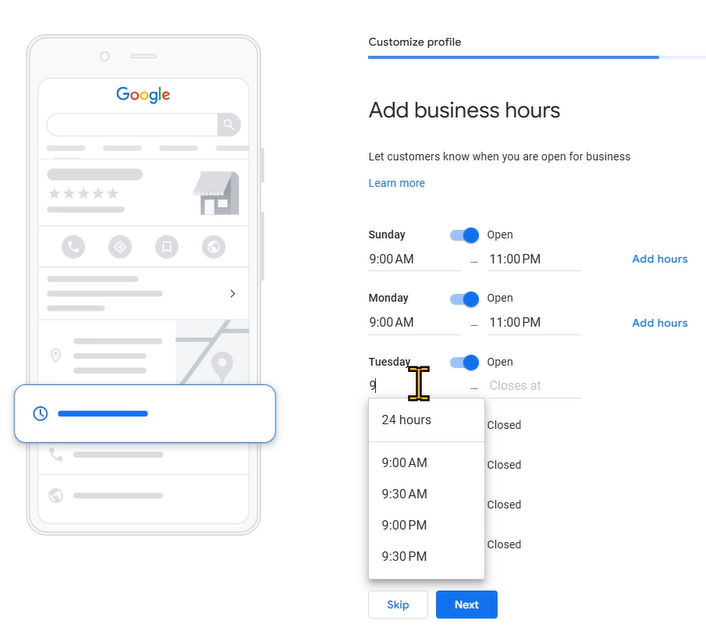
12)Add your business description. This will appear on your listing, so keep it concise and relevant. We would recommend a few sentences at most. The key is to ensure potential customers can quickly understand what your business offers.
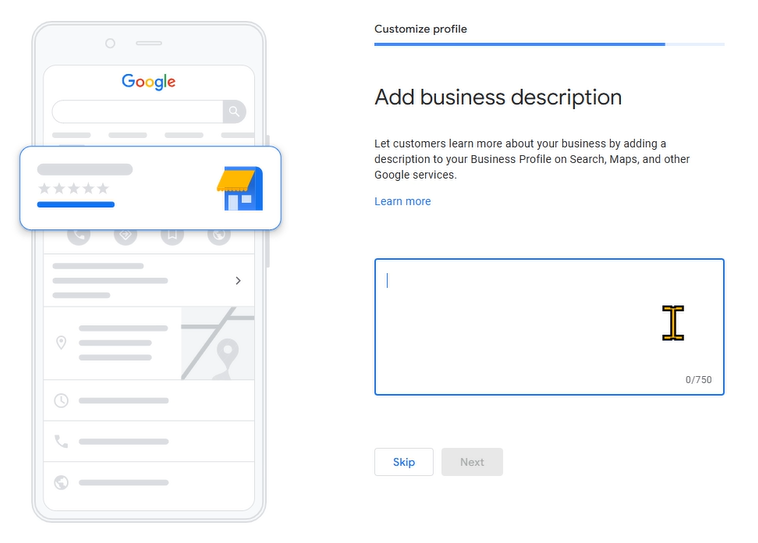
13)Now you can add photos of your work or business. As users leave reviews, they can also add photos to your listing.
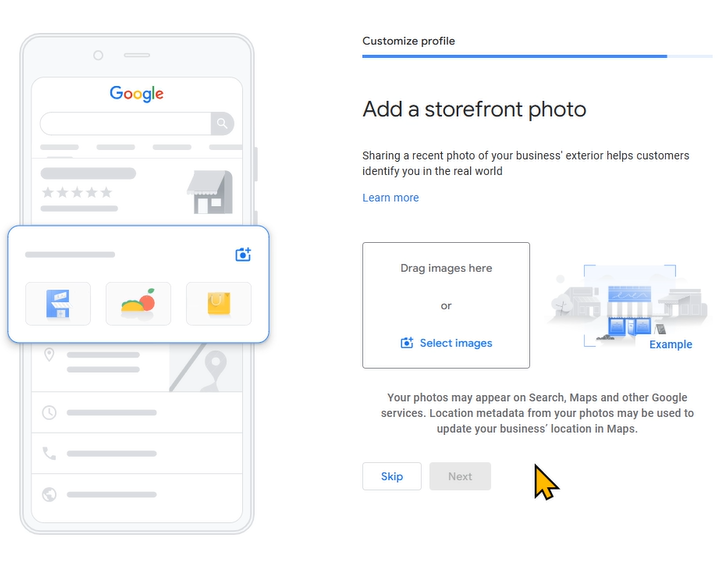
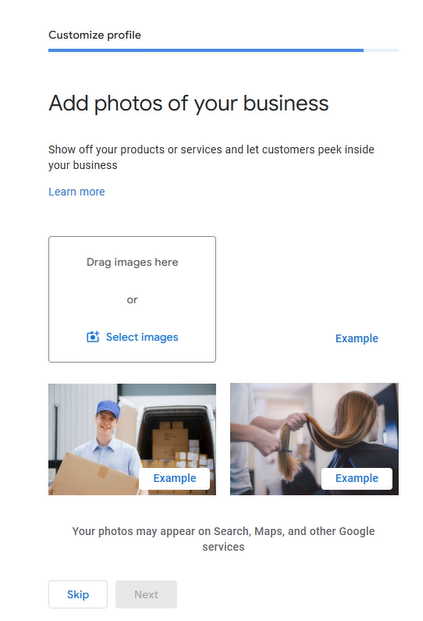
Continue to click through the rest of the steps. Google will present some promos and offers for paid services that you can click through, and then once your verification has been completed, your profile should be live on Google! In the meantime, you’ll be able to see your Google Business Profile overview, and edit the information in your account if needed.
A Google Business Profile is free to set up, and can do so much for your visibility. Once you have a professional website and email from Website.com, you can set up a completely professional online presence to capture leads and set your business up for success!
Want to watch a video tutorial? We have one here: