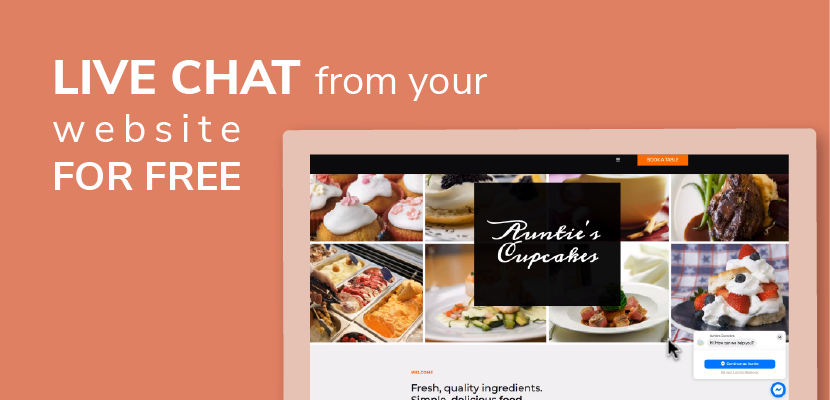Looking for an easy way to implement live chat right onto your website? Facebook Messenger Chat is a great way to allow clients to message you in real time, right from your website – entirely for free. All you’ll need is a Facebook page and a Website.com Business plan or above.
To add Facebook Messenger Chat to your website, log into your Website.com website builder account. In the website editor, click Add Elements > Social > Facebook Messenger Chat.
Click on the Facebook Messenger Chat link in the popup – it will take you to the Site Settings where you can manage Facebook Messenger Chat.
Now before you add the messenger chat, you’ll need to make sure you’ve created a Facebook Page for your Facebook account. A Facebook Page is different from a Facebook profile. (If you don’t have a Facebook Page yet, see our instructions for creating a Facebook Page below.)
Find your Facebook Page ID (click on the Facebook Page you want to manage, click About and scroll to find your Page ID), enter it into the field provided within the website editor, and click Add To Site.
For Facebook Messenger Chat to work, ensure that you have the following settings in your Facebook account for your Page.
Whitelist your domain:
- Go to your Facebook Page > Settings > Advanced Messaging.
- Add your website domain in the Whitelisted Domains section.
Edit the following Facebook settings:
- Go to your Facebook Page > Settings > General.
- Page Visibility: Page published.
- Messages: Allow people to contact my Page privately by showing the Message button.
- Age/Country Restrictions: Page is visible to everyone.
In the Website.com website editor, click Save and Publish Changes to make the changes go live!
In the editor, you can customize Facebook Messenger Chat. Customize the greeting message, styling, and which website pages it will appear on. Just choose your preferences and click Save and Publish to make the customizations go live online.
To create a Facebook Page:
Log into your Facebook account, click Create > Page. Or you can use the link we’ve provided to log into your Facebook account and take you directly to create a page.
Prefer to follow along a video to add live chat to your website? Watch this video here: