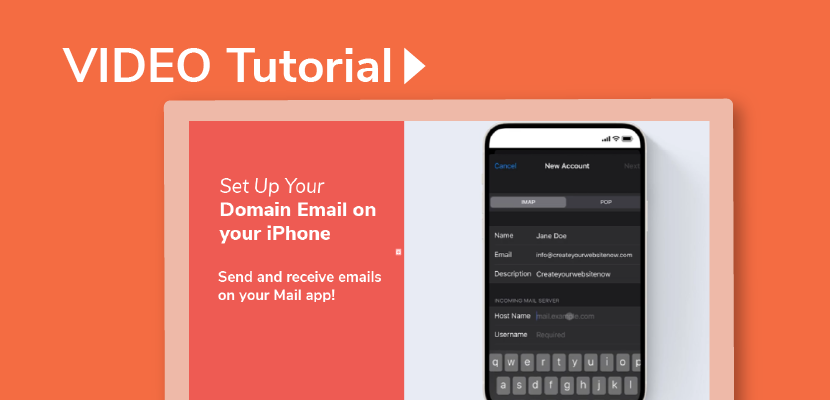Find out how easy it is to set up your domain email so that you can read and send emails through the Mail app on your iPhone. For Website.com email users, this video will show you how to find the details for your incoming and outgoing server, hostname and more. Feel free to read the transcript below the video!
VIDEO TRANSCRIPT:
Hi everyone! We’re going to show you how to set up your domain email account on your iPhone.
We’ve made a video showing you how to create your own domain email account, so make sure you’ve already made your email account before you try to set up your email account on your phone.
So we’re going to set up the email account on our iPhone.
On your iPhone, go to Settings. Scroll down, click Mail, add account, and then click Other.
Now you can Add mail account. Add your name, and the domain email that you created with Website.com, and the password for that email. Now hit next.
IMAP synchronizes your phone with your mail server, which means if you delete or edit an email, the same thing will happen in your mail server as on your phone.
So now we need to input your incoming and outgoing mail server.
To find out what to put under host name, log into your email account.
So I have website.com open in a browser on my computer, I’m going to click Webmail. And now I’ll log into the email that I want to add to the Mail app on my iPhone.
Now that we’ve logged into the email account, look at the part of the URL, before the forward slash (e.g. mail1.sitemailserver.com).
So we’ll input that for the host name on my iPhone.
For the username, input your email address that you’re setting up the account for (e.g. info@createyourwebsitenow.com)
And now use the same information for your outgoing mail server. Now click Next.
Just click continue if you see any notifications pop up – just be patient as it might take a few minutes for verification.
Once you see this screen, just click save.
As you can see, the email account has been added!
You can see the accounts that are connected by going to Mail in Settings, and clicking Accounts.
So we can now click on the Mail app and see that we have added my domain email, so you can check the emails for that account.
You can compose an email by clicking this icon here, and in the From option, click on this field here, and click the From option to change which account you would like the email to be sent from.
So that’s it for this video!
Don’t forget to subscribe to @websitedotcom to find more tutorials for your website and business. Thanks for watching!
END OF VIDEO TRANSCRIPT