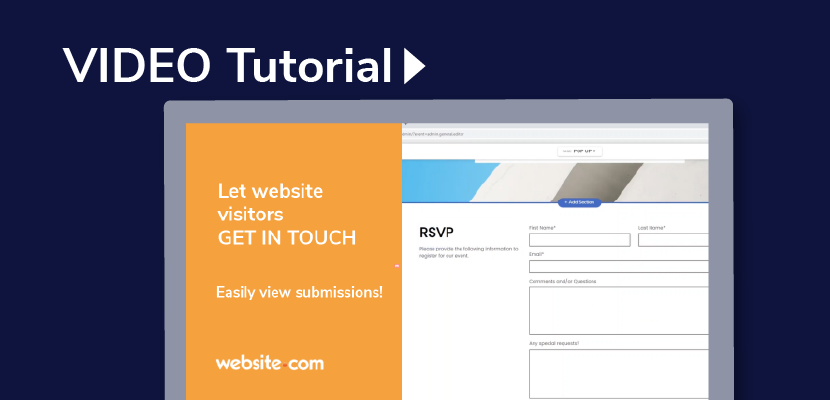Adding webforms are a great way to let visitors communicate with you. You can grab leads for potential clients, collect honest feedback, and even take appointment requests. Adding contact forms with the Website.com site builder is easier than ever. Watch and learn how to add forms to your website, and easily manage submissions from site visitors.
Video transcript:
Hi everyone! Are you looking for an easy way to let your visitors contact you, send you feedback, or RSVP for an event through your website?
In this video I’m going to show you how to add a web form to your website in just a couple of minutes!
I’ll also show you how you can easily view the webform submissions from your website visitors.
I’m logged into my website.com website builder account right now, and I’m going to
navigate to the page I want to add a web form to.
This template that I started with already has a web form, and if you click Contact, you’ll see it has a contact section that has a contact form.
First, ensure that the notification email listed here is correct, so you’ll receive an email notification every time someone submits information through your web form.
If I want to see the submissions that have been collected from visitors through this form, just click on the section, and click Manage Form Submissions on the left here.
You can see your form submissions in Entry View or Table View when you click this button. You can also click on these headings to categorize your submissions.
If you want to export your submissions, you can click this and choose the file format you’d like to export to.
I’m going to go ahead and add another web form to my website.
So I’ve created this brand new landing page to promote my pop up event where I can meet with clients in person.
I want to add an RSVP form so that I can get an idea of who is coming to my event.
I’ll just click Add section under the first section, and then click Contact Form.
Now I’ll scroll through the different kinds of forms that you can add that have different field labels.
You can add an RSVP form, request an appointment, custom quote request form, feedback form, and more.
I’ll choose to add an RSVP form.
I’ll customize the Title of the form
And the description of the form
And again, I can check the submissions for this form by clicking on the section and clicking Manage Form Submissions on the left.
If you want to see all of your form submissions in one place, you can click on the Website.com logo to go back to start, and click Forms.
Now you’ll see all of your forms on your website, and you can simply view the submissions by clicking the View Submissions button beside each page.
So that’s it for this video! Having contact forms on your website are extremely useful and allows you to communication with your site visitors.
Let us know if you have any questions in the comments, and thanks for watching!