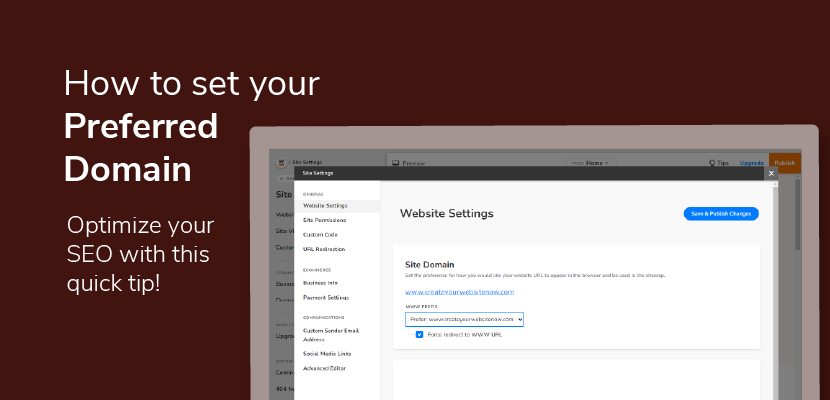In this article, you’ll find out what a preferred domain is, the benefits of having a preferred domain, and how to set your preferred domain for your website made with Website.com.
What is a Preferred Domain?
First of all, a preferred domain is the version of your website domain: www.website.com versus just website.com. Notice that one has the www. prefix while the other version does not. The preferred version is the one that you want to be displayed in the website browser, and also to be used in your website’s sitemap.
What Are The Benefits of Setting a Preferred Domain?
Setting up your preferred domain is good for your SEO.
Your preferred domain will be the domain name used in your sitemap. A sitemap presents the structure of your website in a way that makes it easy for search engines, like Google, to index and rank your website.
Did you know that search engines see www.yourdomainname.com and yourdomainname.com as two separate websites?
That means that you may be splitting up your link juice! All the hard work that you’re doing to boost your SEO by getting more backlinks to your website may be getting split up if you don’t set a preferred domain.
The good news?
By default, all Website.com clients are set to display www. as the prefix for their preferred domain, and will force direct to the www version.
However, you choose to change this in your Website.com account.
How To Set Your Preferred Domain
First, make sure you’re logged into your Website.com website builder.
Go to Site Settings.
Now click Website Settings.
Under Site Domain, you can choose which version of the domain that you would like to be used. This tells search engines which version you prefer.
You can also choose whether you want to force redirect to the preferred domain, which means even if a site visitor types in another version of your domain, it will redirect it to the version you prefer.
A reminder again: by default, all Website.com clients are set to display www as the prefix for their preferred domain, and will force direct to the www version.
Keep in mind that many internet users around the world are used to seeing the www prefix as part of a complete domain name. If you want to keep this behaviour, then you don’t need to change anything!
However, if you want to change it, feel free to click on the dropdown. Choose if you want to force redirect to your preferred domain.
Lastly, just click Save and Publish changes, and your site domain preference will be saved.
Are you a visual learner? Follow along with this video tutorial: