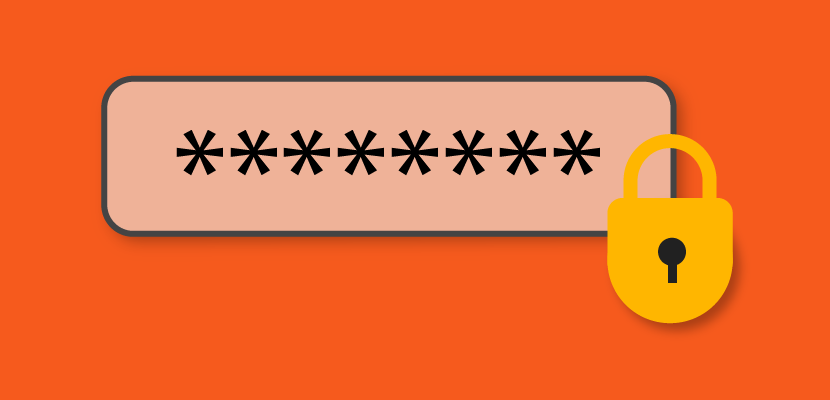Password security is something that can easily be ignored or taken for granted… until a hacker attacks, an identity is stolen, or data is exposed. By following a few simple steps, you can ensure that your accounts are safe from potential threats. For Website.com users, be sure to follow these tips to protect your Website.com account.
Password Security Tips:
Create a Secure Password With At Least 8 Characters
Having a longer password makes it more difficult to hack.
Choose a Password With Multiple Character Types
Include at least 3 different characters within your password. Use a mix of numbers, symbols, uppercase letters, and lowercase letters.
Do Not Include Personal Details In Your Password
Leave out personal info like your name, family member’s name or birthday to make your password harder to crack.
Add Staff Accounts Instead of Sharing Passwords
If multiple people need to work on your website, instead of sharing a single password, Website.com Elite plans and above can add “Staff” accounts. With Staff accounts, you can give out different login credentials and allow different levels of access based on individual roles.
To add a staff account:
Log into your Website.com account. Click Site > Staff Manager > + Add Staff.
You can then set a password and permission settings for the new Staff account. Staff can then access the website through the Staff Portal.
Don’t Reuse Your Password for Other Accounts
Use a unique password for your Website.com account. Do not reuse a password that you’ve used for other accounts or apps, like your email account, Facebook, etc.
Enjoy Website.com Login Security Notifications
For Website.com Paid Plan members, we’ve enhanced our security features! Email notifications are sent to inform you when there is new login activity on your account. This feature is meant to keep you informed of any potential unauthorized login attempts. You may receive an email notification the first time you log into your account on a new computer, phone, internet connection or browser. Note that you may also receive this notification the first time you log into a new device since we’ve rolled out this feature (even if you’ve used that device in the past).